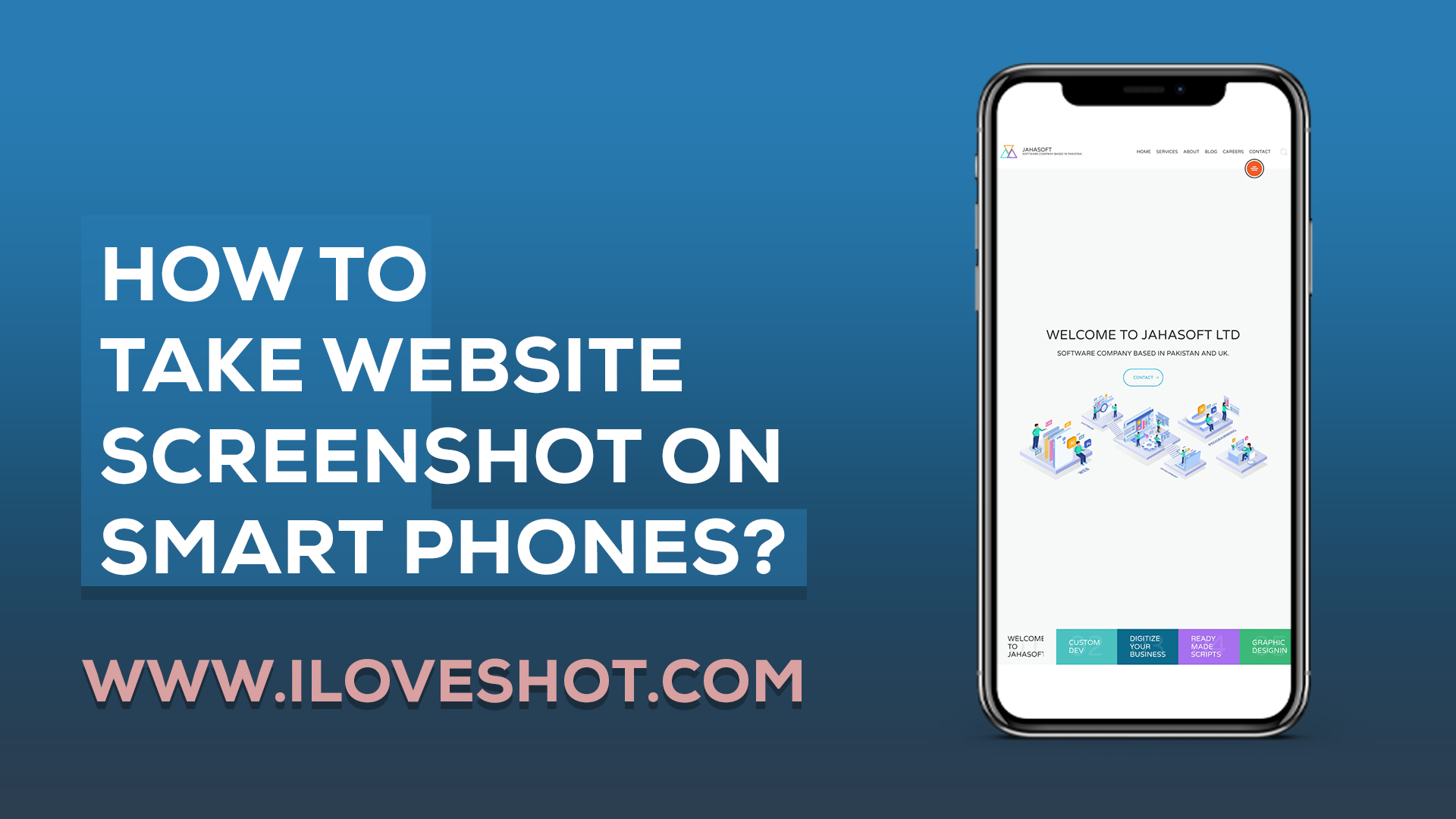The use of Smart phones have become evident in the past few years and most of the tasks that are supposed to be done from Laptop or PC are now dependent solely upon the Smart phones. Due to these factors, it has become an integral part for everyone.
But, the question here arises that is it easier for everyone to take the entire website screenshot on smart phones or not? Well, the answer to this question is yes. You can easily take the entire website screenshot by using the screenshot platform where you have to follow the steps and it will automatically take screenshot of the web page for you. In this article, we will talk about on free to use and reliable Platform where you can take the screenshot of the webpage without any hurdles.
WHAT IS ILOVESHOT?
Iloveshot is an online and free-to-use platform where you get the features to take the screenshot of the webpage within few seconds of an entire web page. You must have a good internet connection and a smart phone device where you can use browser to access the iloveshot website and take the screenshot.
Besides that, the other important things you need to perform on this website are already mentioned. So, whether you are a newbie or an expert; it won’t become an issue for you to feel any hurdles while taking a screenshot of the webpage on smart phone when using iloveshot.
TO TAKE SCREENSHOT OF A WEB PAGE ON SMART PHONE USING ILOVESHOT.COM?
First of all, you have to open the official website of the Iloveshot by opening the web browser and entering the domain address on the URL bar. Now, after you enter to the website, it will show different options on the home screen. The very first URL bar that you will see is where you have to paste the link of the web page that you want to take screenshot.
Now, copying the link of the website is very easy. All you need is to open another browser page where you can go to the exact page location where it will be easier for you to copy the link of the page. When you copied the page link; It has to be paste on the URL bar.
The next important thing for you is to setup the settings according to your needs. Yes, we are talking about the browser options where everything is individually mentioned for you to set up the screenshot according to your needs. Different visitors have different settings to take the screenshot and that’s the reason browser options are included on the platform.
On the below section, you will get the Image options. Its included for the users who want to take screenshot of a webpage in a PNG or JPEG format. Yes, the option is included so the needs of the customers can easily be fulfil. Meanwhile, you can select the scale depending upon the needs.
After that, you can click on the Shot button that is available besides the URL bar on the top section. Within few seconds, the screenshot image of the web page will appear on the screen for you, which you can save on the smart device directly.